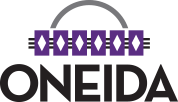Oneida Font
ADDING A FONT TO YOUR PC COMPUTER
To add a new font to your computer
- Click on the Font Link on the bottom of this page.
- Save it to your computer
- On the File menu, click Install New Font.
Notes
To open Fonts, click Start, click Control Panel, and then double-click Fonts.
To select more than one font to add, hold down the CTRL key, and then click each of the fonts you want to add.
You can also drag OpenType, TrueType, Type 1, and raster fonts from another location to add them to the Fonts folder. This works only if the font is not already in the Fonts folder.
To add fonts from a network drive without using disk space on your computer, make sure that the Copy fonts to Fonts folder check box, in the Add Fonts dialog box, is clear. This is available only when you install OpenType, TrueType, or raster fonts using the Install New Font option on the File menu.
ADDING A FONT TO YOUR MAC COMPUTER
TimesOneida font install for Macs.
- Click on the Font link on this page below.
- Save the font to your computer.
- Copy to Computer\Macintosh HD\System\Library\Fonts
- Once copied open fonts folder and double click TimesOneida font to complete install.
- Open MS Word and test.